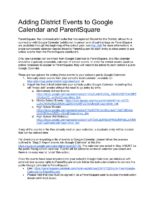TO:
All School Administrators
FROM:
Travis Hamblin, Director of Student Services
ParentSquare, the communication suite that has replaced Skylert for the District, allows for a connection with Google Calendar (additional in-person and virtual trainings on ParentSquare are available through the beginning of the school year; see this JAM for more information). A single schoolwide calendar can be linked to ParentSquare for each entity to allow users to see school events from the ParentSquare dashboard.
Only one calendar can be linked from Google Calendar to ParentSquare, and this calendar should be a publicly accessible calendar of school events. In order for district events (such as school recesses) to appear in ParentSquare, they will need to be added to each school’s public Google Calendar.
There are two options for adding these events to your school’s public Google Calendar:
- Manually enter events from your school’s level calendar, available on http://planning.jordandistrict.org/calendars/, or
- Import the files linked below into your schools public Google Calendar. Importing files will “mass add” events without the need to go entry by entry.
-
- Elementary School Events: https://docs.google.com/spreadsheets/d/1JUa2uinMXbG1p_X8b6kVQ5YUmSiBTrtXIxIopVC_ev0/edit?usp=drive_link
- Middle School Events: https://docs.google.com/spreadsheets/d/1mo-ddCi3-iLUxCNXXUM2C36CNo2Z4OviXdMFUb7n7Jk/edit?usp=drive_link
- High School Events: https://docs.google.com/spreadsheets/d/1Kmf97Rk7wnBbcmpUTrQ2FGBb4e-Ubi6ORNeqQRDU-JQ/edit?usp=drive_link
- High School A/B Rotation: https://docs.google.com/spreadsheets/d/1y3YCnfLsjsW6m3PfKSeRiPxbLJxAfkN7gZiTggD4pds/edit?usp=drive_link
If any of the events in the files already exist on your calendar, a duplicate entry will be created that can be deleted later.
For directions on importing a file of events to Google Calendar, please follow the process outlined in “Step 2: Import events into Google Calendar” at this link: https://support.google.com/calendar/answer/37118. The calendar you select in Step 5 MUST be the public facing school calendar. Events will be added to whatever calendar you select and there is no easy way to “undo” this action.
Once the events have been imported into your school’s Google Calendar, an individual with administrator access rights to ParentSquare should follow the instructions below to connect the public Google calendar to ParentSquare:
- Link: https://parentsquare.zendesk.com/hc/en-us/articles/204107225-Link-Your-Google-Calendar-to-ParentSquare
- Please note that you must be signed in as a ParentSquare user to access the instruction document linked above.
- The instructions refer to a “Calendar ID” for your Google Calendar. You may need to access the calendar as the owner of the calendar (through your school’s unique email account) to obtain this ID.
Specific questions about ParentSquare should be directed to the Information Systems Help Desk at 88737. Questions about calendar dates should be directed to Caleb Olson at 88251.